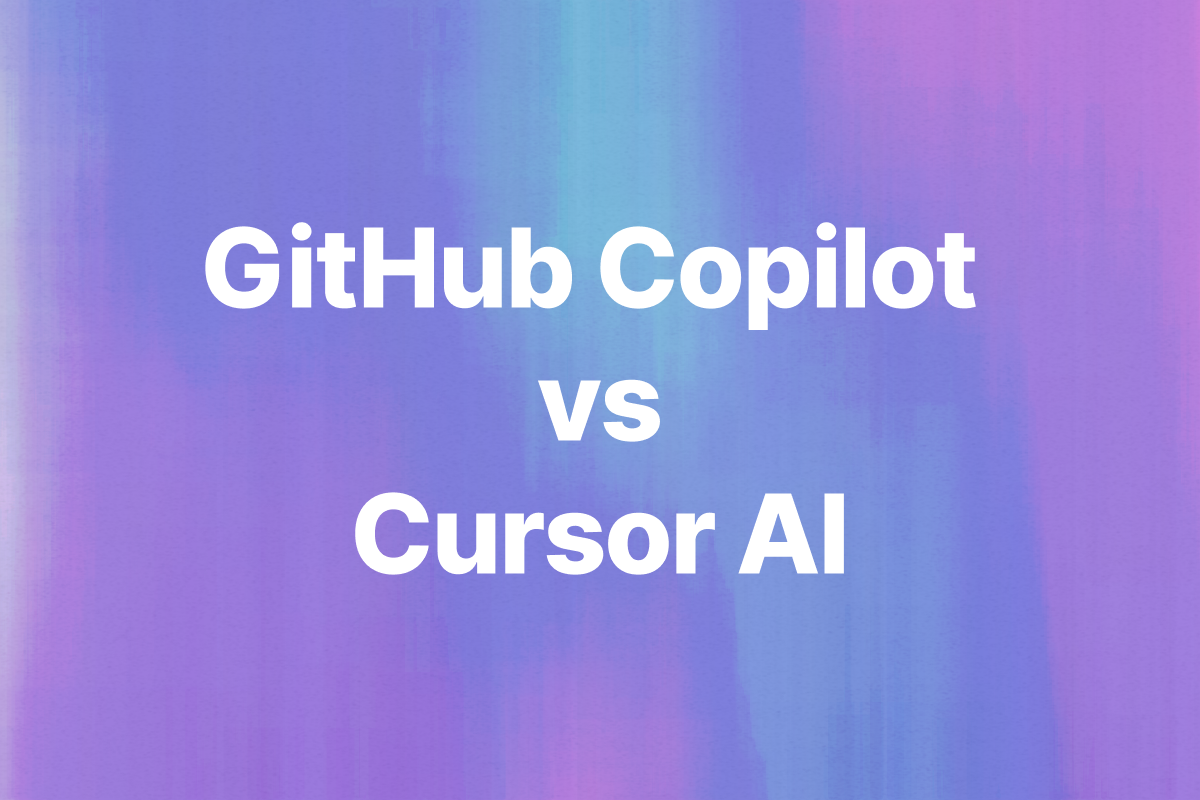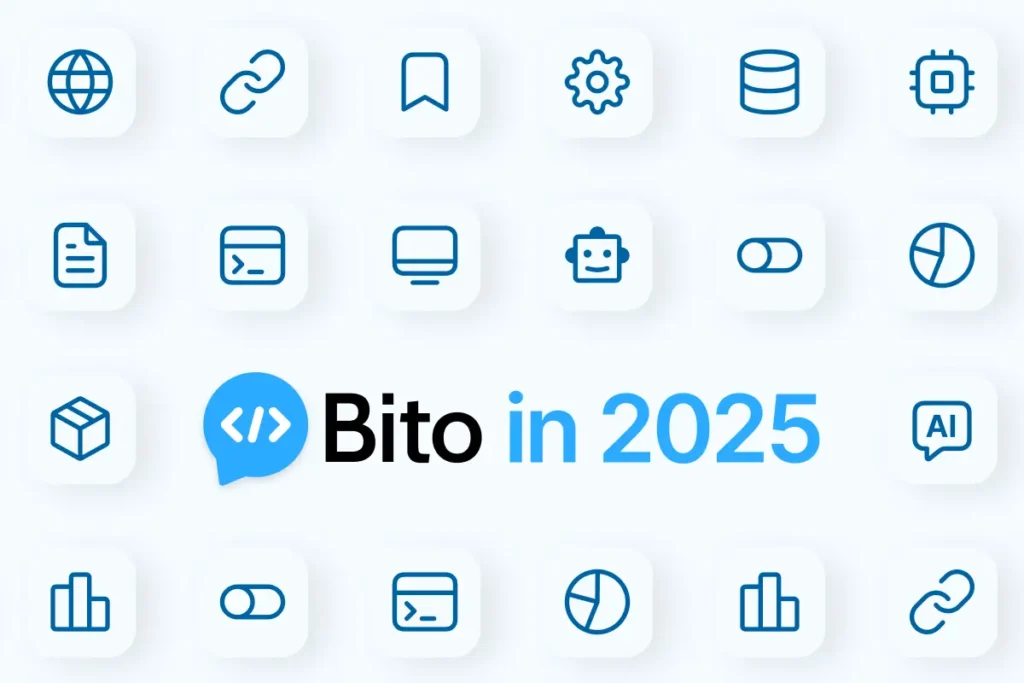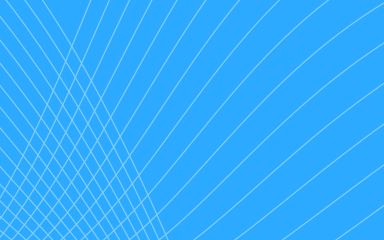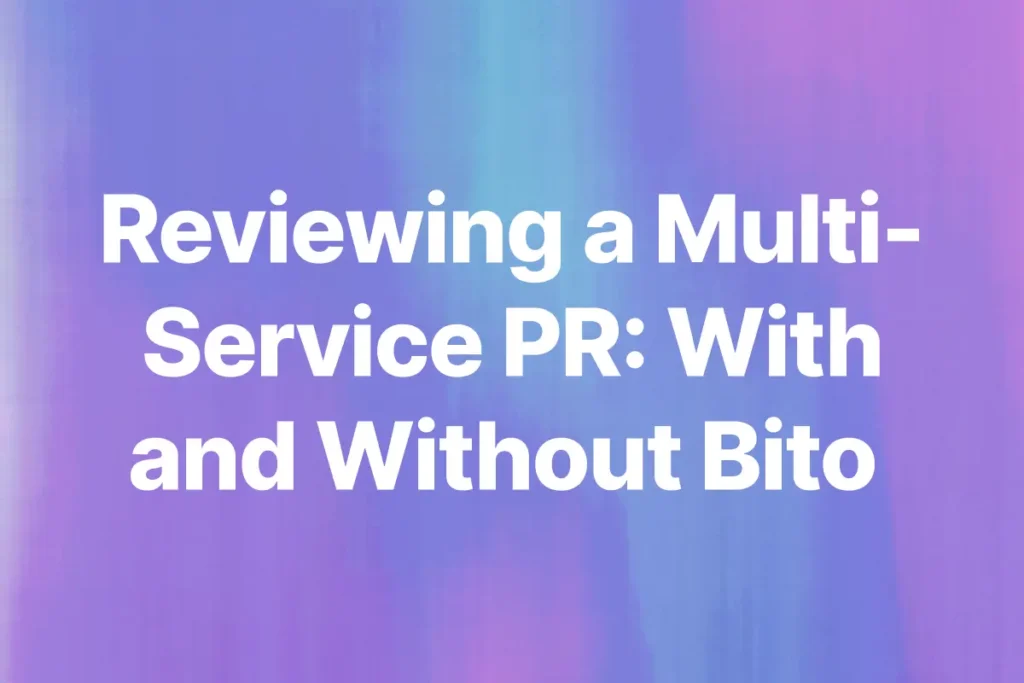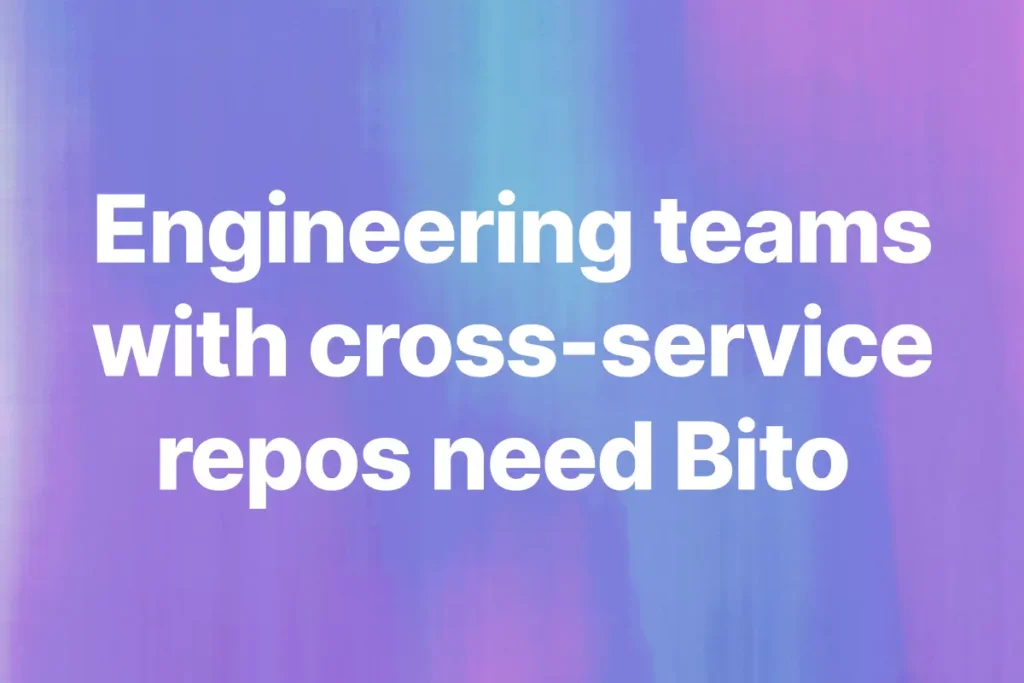GitHub Copilot vs Cursor is one of the most common comparisons developers are making in 2025. Both tools promise to speed up coding with AI, but they come at the problem from different angles. Copilot works inside your existing IDE as an AI coding assistant, while Cursor is a full AI code editor built on top of VS Code.
As developers, we care about practical things: code completion accuracy, multi-file refactoring, context awareness, terminal automation, and how well these tools fit into our daily workflow.
Pricing and performance also matter, especially when you’re choosing between an extension that plugs into your setup and a standalone editor designed around AI.
In this post, we’ll do a complete feature and pricing breakdown, look at real strengths and trade-offs, and help you decide whether Copilot or Cursor makes more sense for your projects.
Overview of each tool
GitHub Copilot
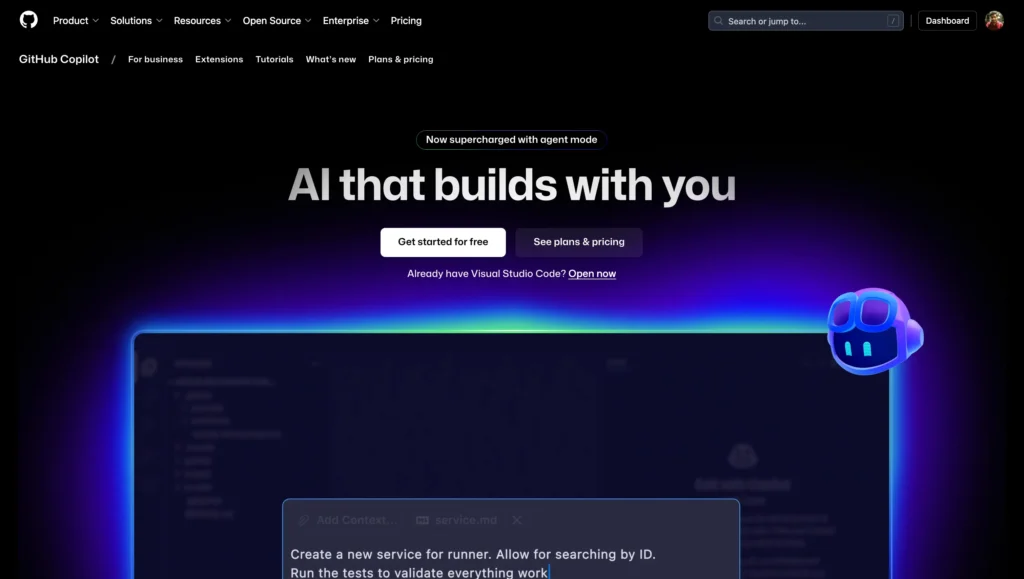
GitHub Copilot is an AI coding assistant built by GitHub in collaboration with OpenAI. It integrates into your existing IDEs like VS Code, Visual Studio, JetBrains IDEs, Neovim, Vim, Eclipse, Xcode, and Azure Data Studio.
Instead of replacing your workflow, Copilot runs as an extension and provides inline code suggestions, multi-line completions, explanations, and automated implementations.
With the addition of Copilot Chat, it now supports conversations directly inside IDEs, GitHub.com, GitHub Mobile, and even Windows Terminal.
Cursor AI
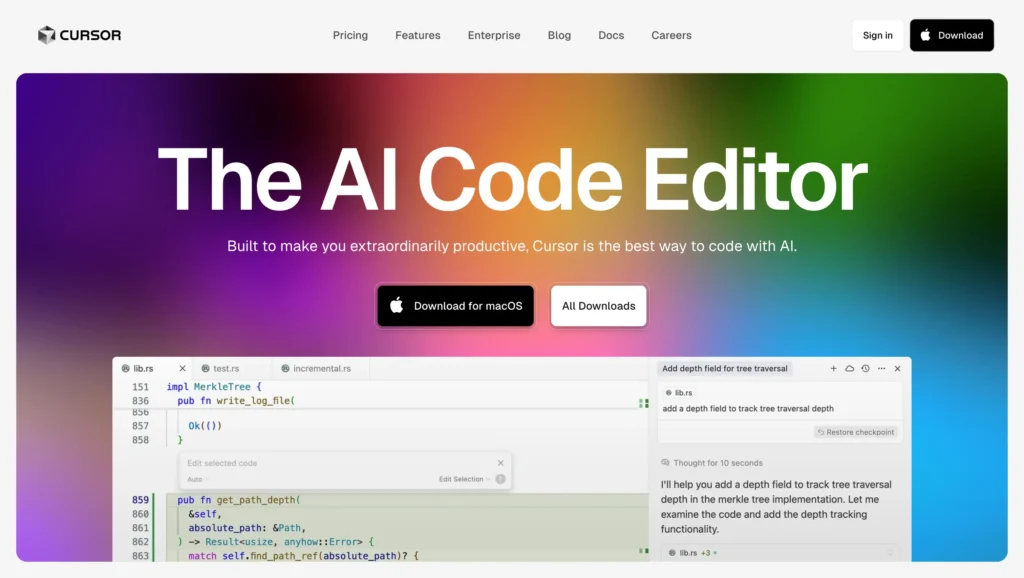
Cursor takes a different approach. It’s a standalone AI-powered editor built on top of Visual Studio Code. That means it looks and feels like VS Code but is designed from the ground up with AI baked in.
Cursor imports your VS Code extensions and themes in one click, but adds native features like deep codebase indexing, multi-file editing, @-references for files and folders, and an integrated AI chat interface.
It also supports advanced agent mode for handling multi-step coding tasks, terminal automation, and complex refactoring.
Also read: Cursor vs Windsurf
Quick feature and pricing comparison
Here’s a side-by-side look at how GitHub Copilot and Cursor compare across pricing, features, and enterprise options in 2025.
| Category | GitHub Copilot | Cursor |
| Pricing Plans | Free: 2,000 completions + 50 premium requests/month. Pro: $10/month ($100/year) – Unlimited completions + 300 premium requests. Pro+: $39/month ($390/year) – All models + 1,500 premium requests. Business: $19/user/month Enterprise: $39/user/month | Hobby: Free – 2,000 completions + 50 requests/month. Pro: $20/month – Unlimited Tab + $20 API credits. Ultra: $200/month – Higher limits. Teams: $40/user/month – Admin features + SAML SSO. Enterprise: Custom pricing |
| IDE Integration | VS Code, Visual Studio, JetBrains IDEs, Neovim, Vim, Eclipse, Xcode, Azure Data Studio | Standalone VS Code fork – imports extensions/themes in one click |
| Code Completion | Inline suggestions, next edit predictions, multi-line completions | Tab autocomplete, multi-line predictions, smart rewrites, context-aware suggestions |
| Agent Mode | Autonomous coding tasks, multi-step workflows, terminal commands, error correction loops | End-to-end task completion, multi-file edits, terminal automation, error detection and fixes |
| Chat Interface | Copilot Chat in IDEs, GitHub.com, GitHub Mobile, Windows Terminal | Built-in chat with codebase context, @-references, image support, @Web for search |
| Codebase Understanding | Repository context, codebase indexing, knowledge bases (Enterprise) | Custom retrieval models, full project indexing, @codebase references |
| Multi-file Editing | Multi-file changes via agent mode and chat | Native multi-file editing, Composer for complex changes |
| Context Awareness | Repository-level context, pull request analysis | Deep codebase understanding with @folders, @files references |
| Terminal Integration | CLI support via GitHub CLI, Windows Terminal integration | Built-in terminal with AI command generation (Ctrl+K) |
| Customization | Custom instructions, prompt files, organization knowledge bases | .cursorrules files for project-specific instructions and custom rules |
| Privacy Options | Enterprise privacy controls, no training on private repos | Privacy Mode – code never stored remotely, SOC 2 certified |
| Collaboration | Pull request summaries, code reviews | Multiplayer mode (beta), session sharing |
| Model Support | GPT-4, Claude 3.7, o1 models (depending on plan) | Claude Sonnet 4, OpenAI o3-pro, GPT-4.1, Gemini 2.5 Pro, Claude Opus 4 |
| Free Tier | 2,000 completions + 50 premium requests/month | 2,000 completions + 50 requests/month |
| Enterprise Features | SAML/SSO, admin controls, audit logs, policy management | Admin dashboard, centralized billing, privacy mode enforcement |
| Performance | Fast, lightweight integration | Can be slower with large codebases, more resource-intensive |
Feature by feature breakdown
IDE integration
- With Copilot you do not have to change anything. I had it running in VS Code and JetBrains without much setup and it just blended into my existing workflow. It also works in Visual Studio, Neovim, Vim, Eclipse, Xcode, and Azure Data Studio, so chances are your IDE is covered.
- Cursor takes a different path. It is its own editor. Since it is built as a VS Code fork, the interface feels instantly familiar. Importing my existing VS Code extensions and themes was a one click process. But it is still a switch. You leave your current editor for Cursor’s AI first setup.
Agent mode
- Copilot’s agent mode works like a task helper. It can run multi step workflows, execute terminal commands, and even loop on errors until it finds a fix. Handy when you want something repetitive handled.
- Cursor’s agent mode feels more ambitious. It does not just fix a single error. It can complete entire tasks end to end, edit across multiple files, run commands, and then patch issues as they come up. For me this feels closer to an actual coding partner than just an assistant.
Chat interface
- Copilot Chat works everywhere. Inside IDEs, GitHub.com, GitHub Mobile, and Windows Terminal. I used it mostly to get explanations for code or ask it to refactor snippets without leaving the editor.
- Cursor’s chat feels more tightly integrated with the project. You can @ reference files, folders, or even the entire codebase. I have dropped folders into the chat to give it context and it responded with precise edits. It also supports images and @Web for pulling in information outside the repo.
Codebase understanding
- Copilot is good with repository level context. It indexes code and, if you are on enterprise, you can hook in knowledge bases. That is enough for most medium sized projects.
- Cursor goes deeper. It indexes the full project with custom retrieval models, and you can explicitly tell it to ground responses with @codebase. On larger projects this makes a noticeable difference in how well it understands relationships across files.
Code completion
- Copilot shines with inline suggestions. You type, it predicts the next line, and you just press Tab to accept. For boilerplate and smaller functions, it is quick and usually accurate. It also lets you cycle through alternatives if the first suggestion is not right.
- Cursor’s completions feel more context aware. It looks at your whole project, not just the file in front of you. I noticed this especially when it suggested imports automatically or rewrote entire blocks with better structure. Multi line predictions and smart rewrites are where it really feels ahead.
Multi file editing
- Copilot can handle multi file edits through agent mode and chat, but it feels more like asking for changes step by step. I had to review and re run often.
- Cursor builds multi file editing into the core. Its Composer tool can plan and apply changes across many files in one flow. I used it to refactor a whole module, and it handled the updates more cleanly than Copilot.
Context awareness
- Copilot is aware at a folder or repository level. It also does pull request analysis, which is useful if you are already working in GitHub.
- Cursor lets you narrow down the scope yourself with @folders and @files. That small control made it easier to avoid irrelevant context bleeding into answers.
Terminal integration
- Copilot hooks into GitHub CLI and Windows Terminal. It works, but I mostly used it for smaller queries.
- Cursor’s built in terminal feels more natural. Press Ctrl plus K, describe the command, and it generates it right inside the editor. It is faster than switching between windows.
Customization
- Copilot lets you define custom instructions and prompt files. If you are in a bigger org, you can also set up shared knowledge bases.
- Cursor uses a file called cursorrules, which I liked better for project level customization. You can tell it coding style rules, naming conventions, or other preferences, and it applies them consistently.
Privacy options
- Copilot has strong enterprise privacy features and it does not train on private repos. That is reassuring if you are tied to GitHub already.
- Cursor goes further with a dedicated Privacy Mode where nothing is stored remotely. It is also SOC 2 certified, which helps when security is non-negotiable.
Collaboration
- Copilot adds value in reviews with pull request summaries and inline code review comments that save time.
- Cursor is experimenting with real time multiplayer mode and session sharing. I have tested it in beta and while still early it feels closer to a pair programming experience.
Model support
- Copilot gives you GPT 4, Claude 3.7, and o1 depending on your plan. It is reliable but the options are tied to subscription tiers.
- Cursor offers a wider set including Claude Sonnet 4, OpenAI o3 pro, GPT 4.1, Gemini 2.5 Pro, and Claude Opus 4. Switching between models gave me flexibility depending on whether I needed speed or reasoning.
Performance
- Copilot is lightweight. As an extension, it does not add much overhead and is generally fast in most editors.
- Cursor is heavier. On small projects it is smooth, but with large codebases I noticed a slowdown, especially during indexing or large multi file operations.
Key Strengths and Use Cases
Where Copilot shines for you
- You do not need to switch editors. Just add it to VS Code, JetBrains, or whatever IDE you already use, and it blends right in.
- It is great for quick wins like boilerplate, small functions, and repetitive patterns. You accept a suggestion, keep typing, and move on.
- If your team works inside GitHub every day, Copilot makes pull requests and reviews faster with AI summaries and inline comments.
Where Cursor feels stronger
- Cursor looks at your whole project, not just a single file. That makes it better at understanding relationships across the codebase.
- Multi file changes are smoother. Composer can handle a refactor or a feature that touches many files without breaking your flow.
- The agent mode can take on bigger jobs. It edits, runs commands, and patches errors in one continuous loop.
- You get more control with ‘cursor rules’ and the option to turn on Privacy Mode if that matters for your work.
What after code completion?
Whether you go with Copilot or Cursor, both tools are built to help you write code faster. You will get autocomplete, explanations, and even agent style assistance. But faster code does not always mean better code.
Bugs slip through, edge cases get missed, and style inconsistencies build up over time. That is where code reviews come in.
Copilot offers code review feature, but when we compared it with Bito’s AI Code Review Agent the difference was clear. Copilot can point out surface level issues, while Bito goes deeper into logic, security, performance, and even custom rules set by your team.
Bito’s AI Code Review Agent offers codebase-aware AI code reviews, merges PRs 89% faster with 34% fewer regressions, and gives $14 ROI for every dollar spent.
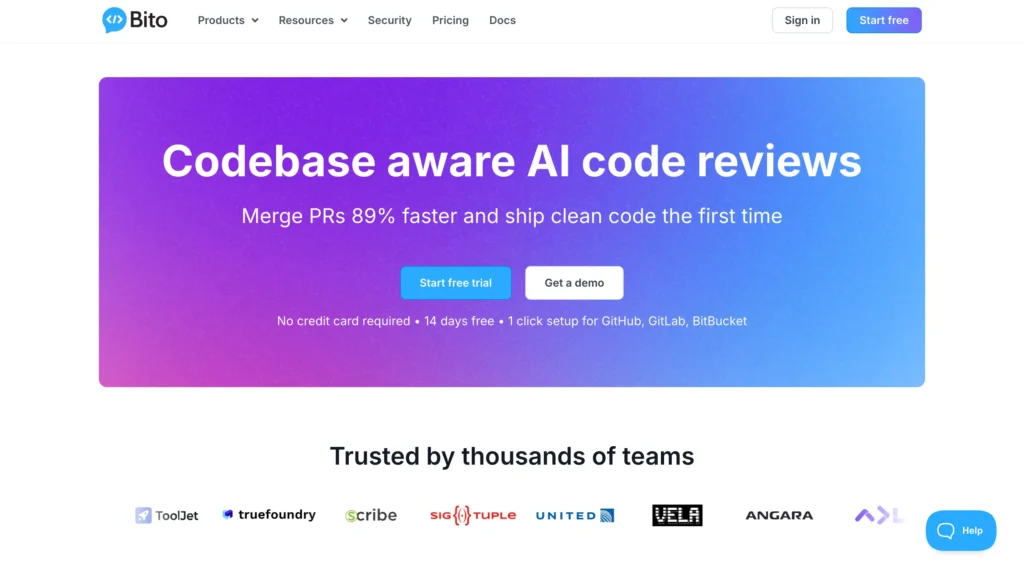
If you want to see how they stack up side by side, we broke it down here: Bito vs GitHub Copilot: How is Bito Different.
If you’re using Cursor, you can couple it with Bito’s IDE extension and run AI code reviews locally.
Cursor is the most popular AI IDE right now, but it is not the only one worth looking at. If you are curious about other options in the space, check out our guide on the best Cursor alternatives.
Conclusion
Copilot and Cursor both push coding forward in different ways. Copilot keeps things simple by plugging into the IDE you already use. Cursor builds a whole editor around AI so it can take on bigger pieces of work.
But neither tool replaces code reviews. That last layer is what keeps your code secure, consistent, and ready for production.
This is where Bito stands apart. It goes beyond surface level checks, reviews your codebase with context, and enforces the rules your team actually cares about.
So use Copilot or Cursor for speed. Use Bito to make sure what ships is solid.