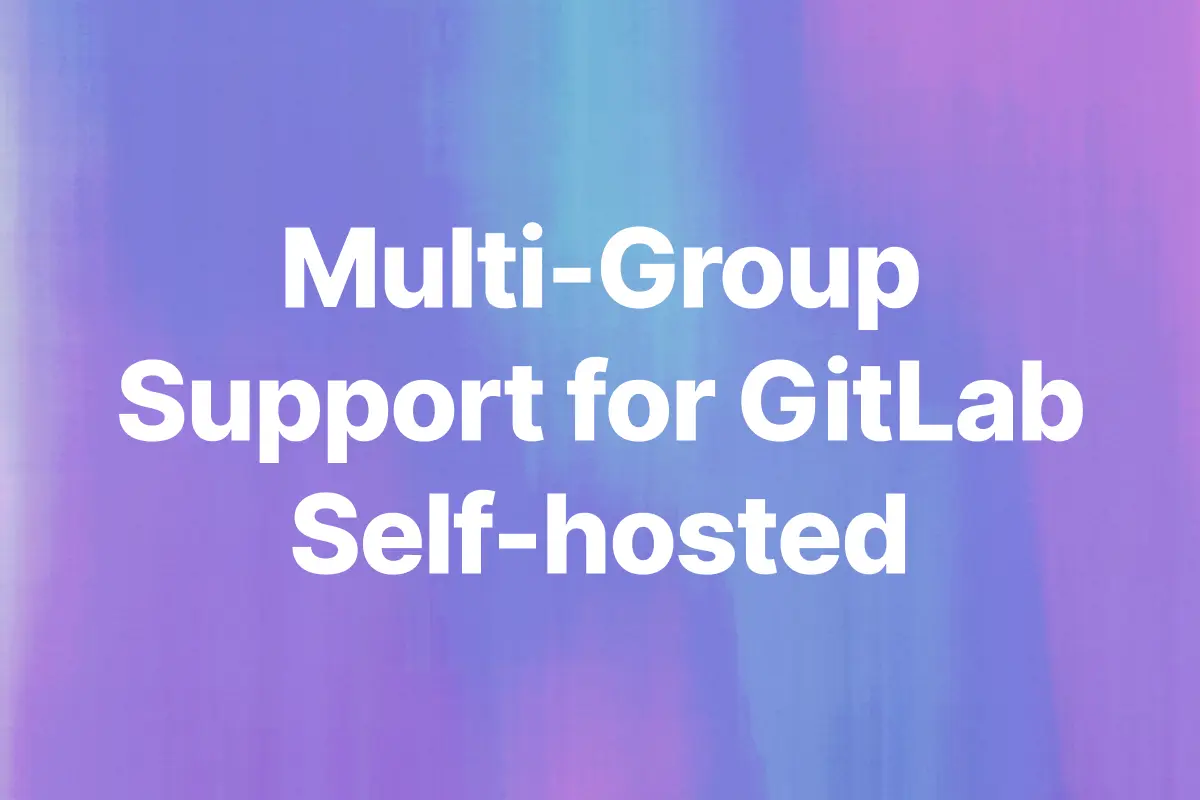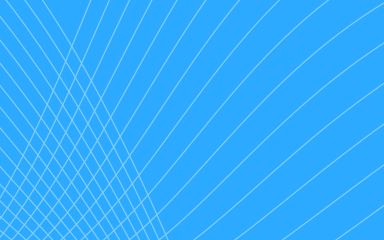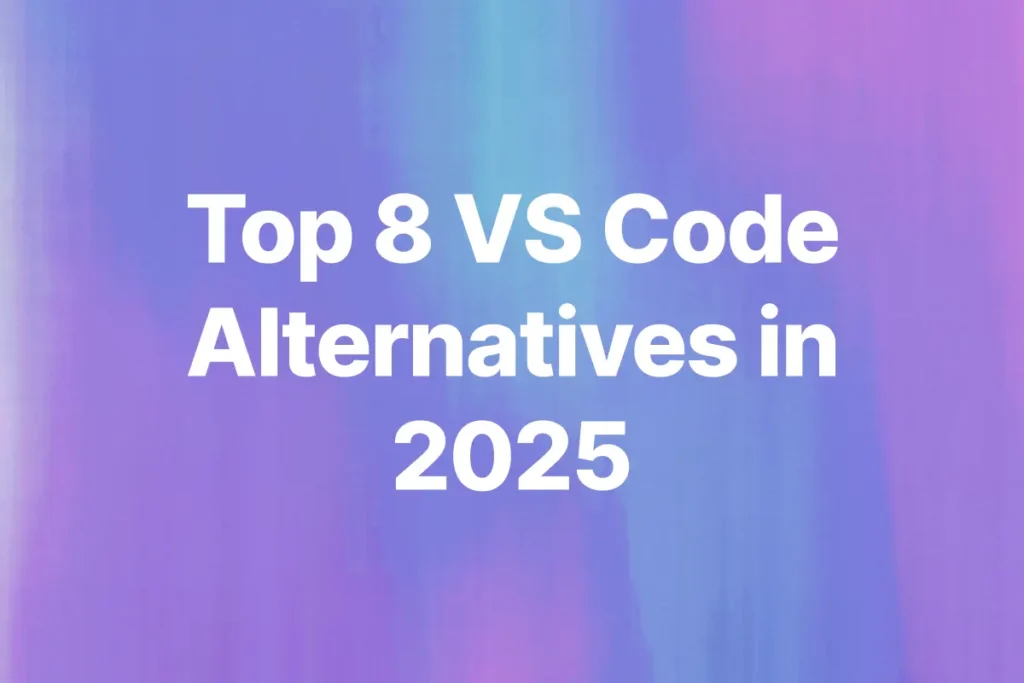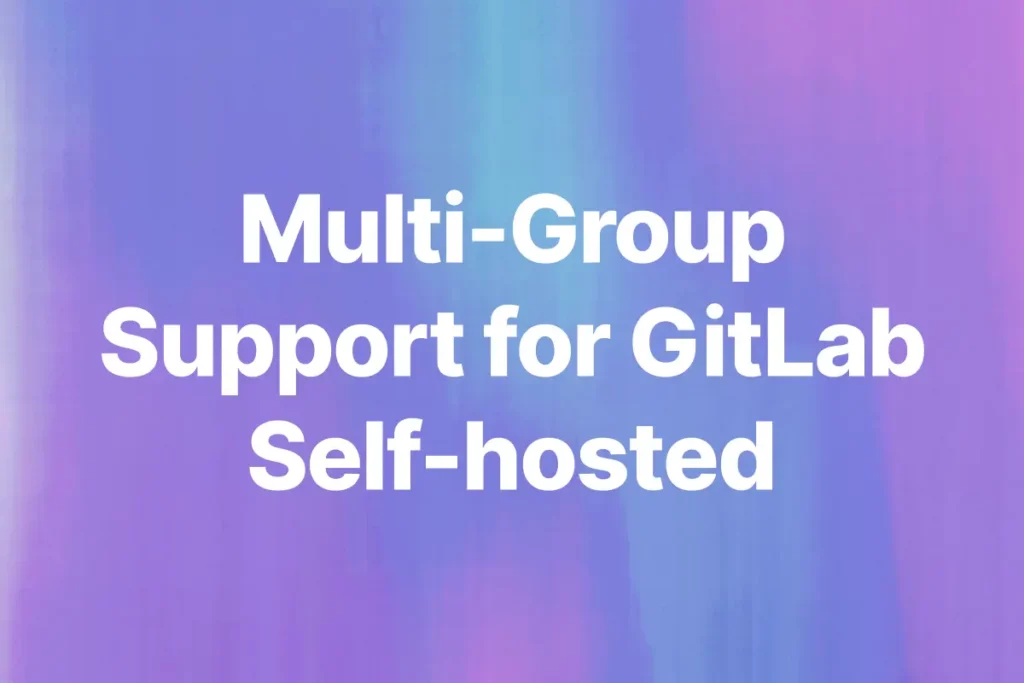You can now connect and manage multiple GitLab groups in a single Bito workspace. This feature is available for GitLab Self-Managed integrations.
If your repositories are split across teams like frontend, backend, or platform, you no longer need separate integrations. You can bring them all into one view. This makes it easier to manage agents and run AI code reviews across your entire GitLab setup.
Multi-group GitLab support in Bito
Earlier, Bito supported only one GitLab group per integration. That worked for small teams but did not scale well for companies with multiple teams or projects.
Now you can:
- Connect more than one GitLab group to the same Bito workspace
- View and manage repositories across all connected groups
- Run reviews using the same AI agent, no matter which group the repo belongs to
- See which repository belongs to which GitLab group in self-managed setups
Everything works from your existing dashboard.
How to add more GitLab Groups
1. Go to the Repositories page.
2. At the top centre, click the plus icon next to the current GitLab group name.
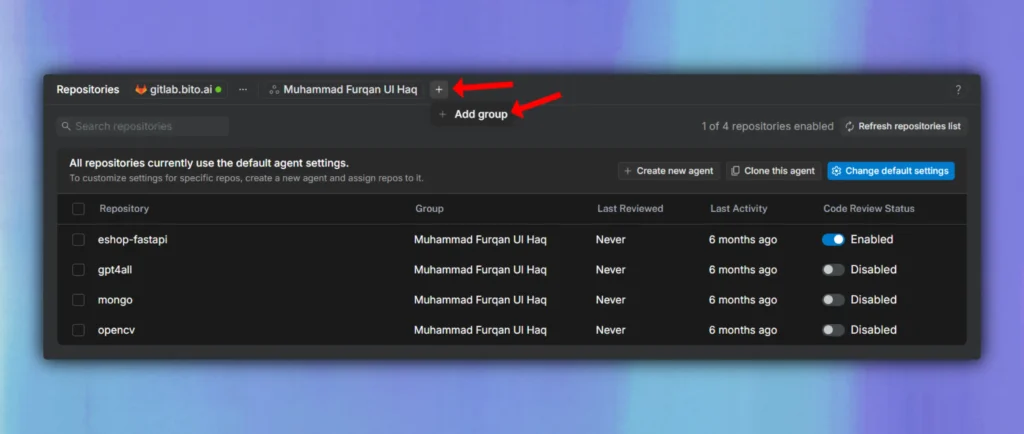
3. Select Add group from the dropdown.
4. In the popup, use the dropdown to choose the GitLab group you want to add.
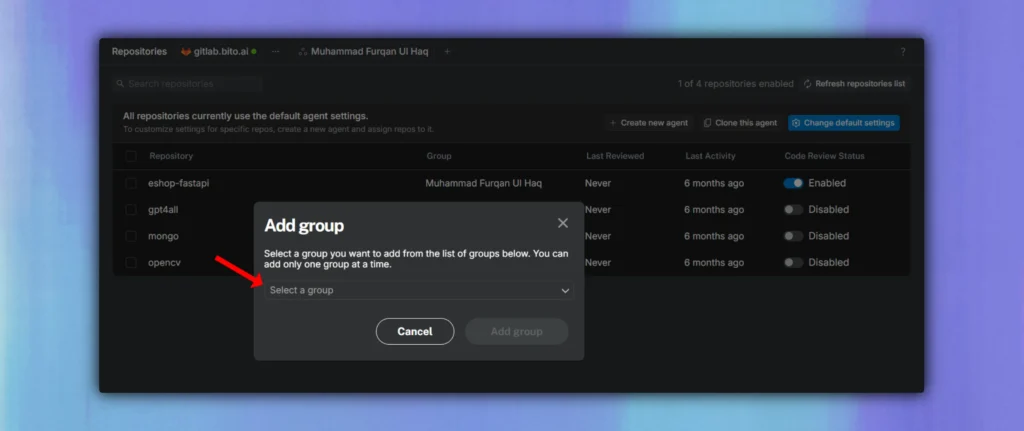
5. Click Add group.
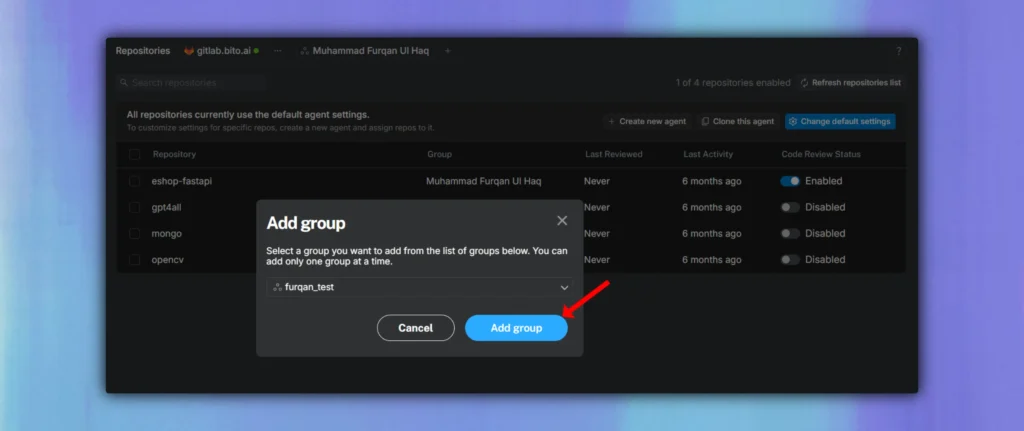
Once added, all repositories from that group will be available for AI code reviews under the default agent.
Learn more about removing a Gitlab group or switching between groups in our documentation.
Why this matters to developers
Many teams split their code across different GitLab groups. Before this update, you had to switch between workspaces or create multiple integrations to cover everything.
Now you can connect once and manage all of it from one place. No duplicates, no switching, nothing missed.
Note: This update applies only to GitLab Self-Managed. GitHub and Bitbucket users will not see any changes.