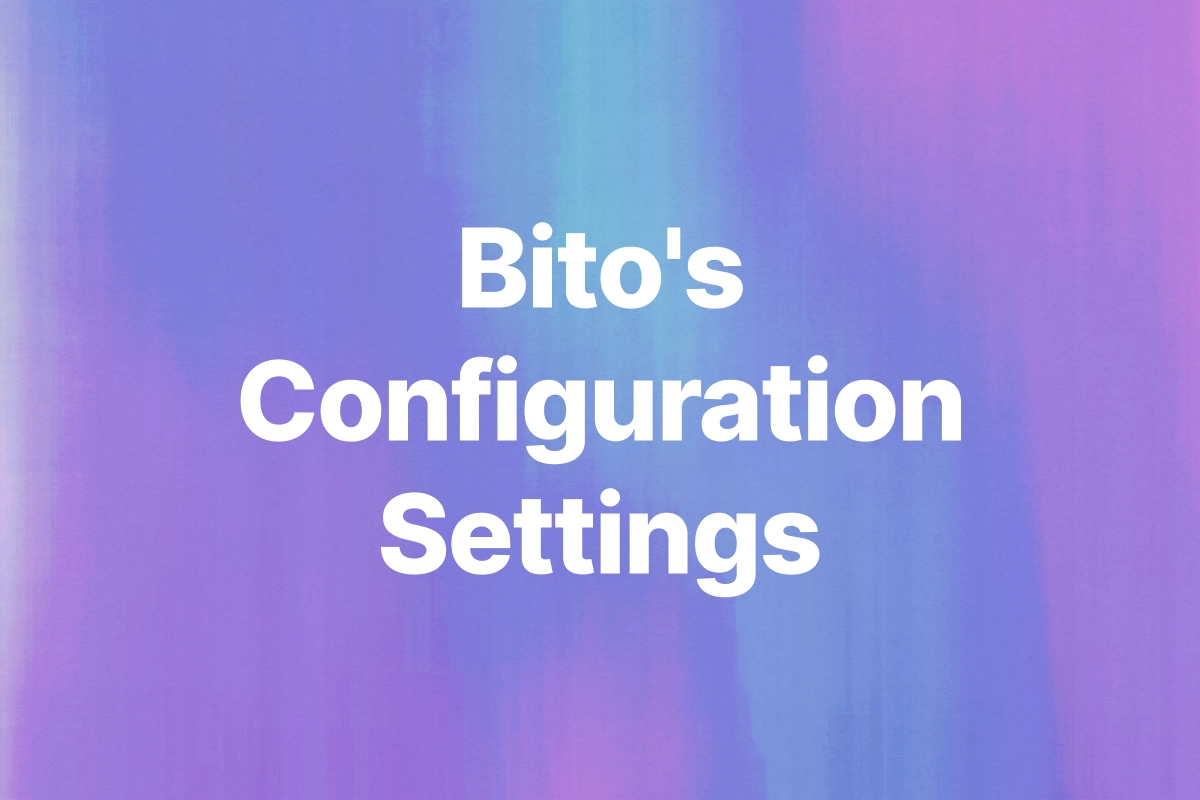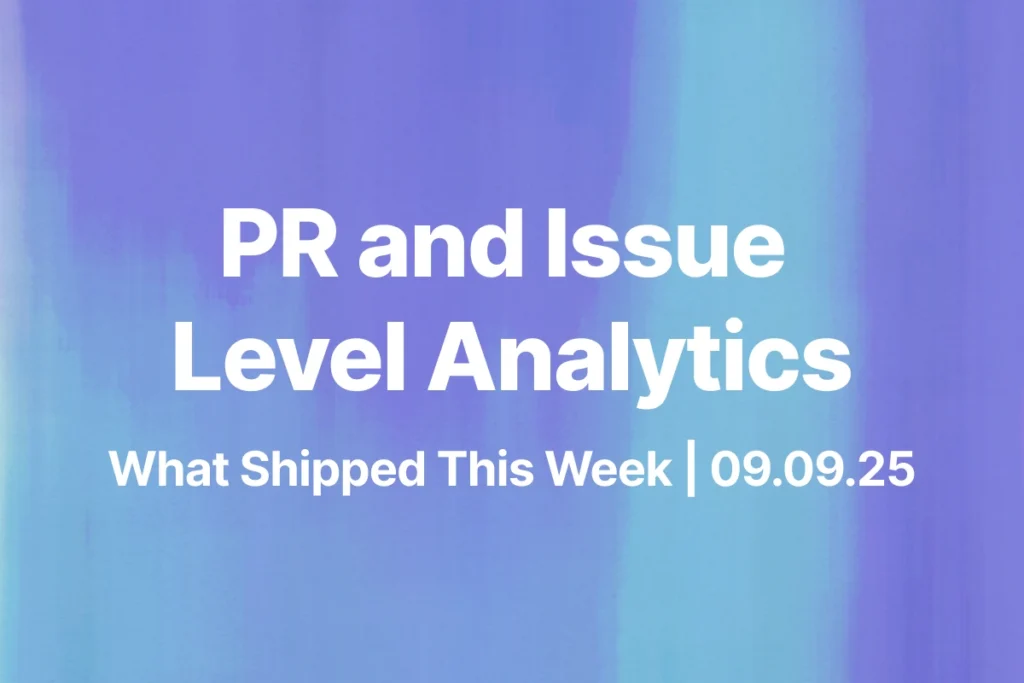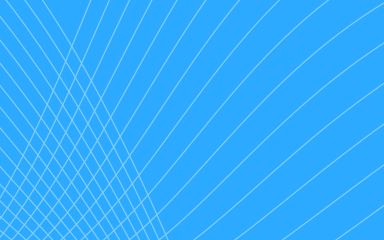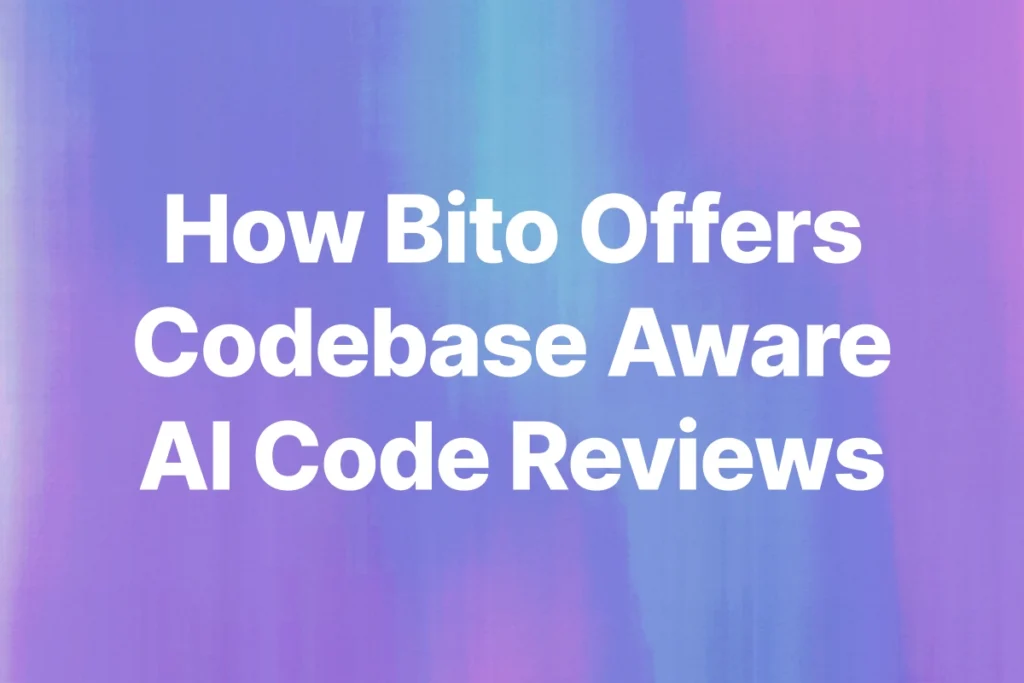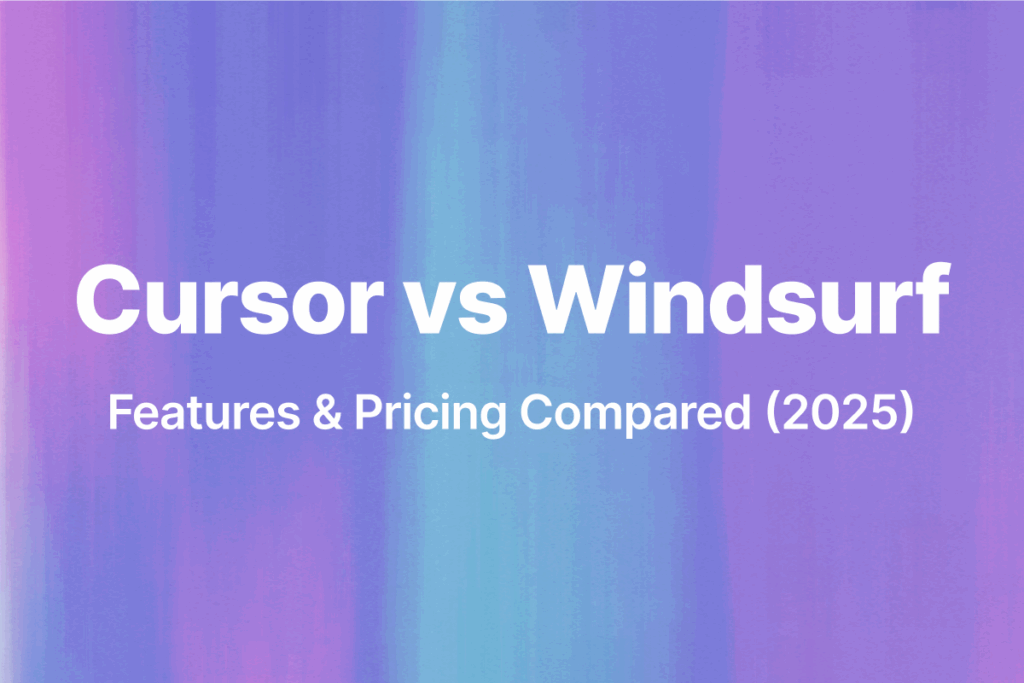When I compared Bito vs. CodeRabbit in a recent blog, I ran Bito’s AI Code Review Agent in Essential mode. That gave me a focused set of suggestions with zero noise. It worked well for the kind of changes I was reviewing.
Then I started wondering what Comprehensive mode would look like. Would it feel heavier or more insightful? Once I opened the settings again, I saw how much more there was to explore. It has so much more than just review mode between Essential and Comprehensive.
You can control which branches trigger a review, which files to ignore, how often the agent runs, and even how it replies to your comments. Everything is configurable in a way that actually matters inside a pull request.
So I decided to write it all down. In this blog, I will go through every agent configuration option Bito offers. Each one exists for a reason. If you take a few minutes to set them up right, the agent will fit into your workflow without getting in your way.
Getting started with Settings
You can find the configuration settings for Bito’s AI Code Review agent inside the Bito web app.
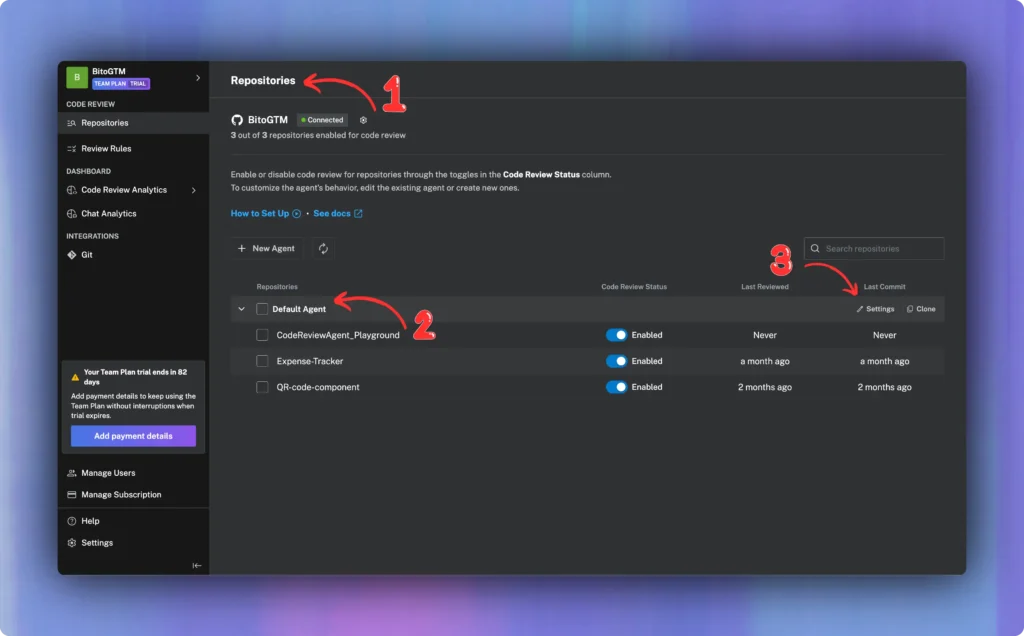
- Open the app, go to the “Repositories” tab, and click on the name of the agent you want to edit.
- If you have not created any custom agent anything yet, you will see “Default Agent” listed there.
- On the extreme right, click on “settings.”
- You will now see the configuration page with a set of tabs like Review, Filters, Tools, and Chat.
Each tab controls a different part of how the agent behaves in your repository. This is where you decide how detailed the feedback should be, which branches or files to include, and whether you want automatic reviews or summaries.
In the next sections, I will go through each of these tabs and explain what the settings mean, what they control, and when you might want to use them.
Review settings
This section controls how the agent gives feedback on pull requests. These settings shape the tone, depth, and timing of reviews. If you want the agent to feel like a natural part of your workflow, this is the place to start.
1/ Review language
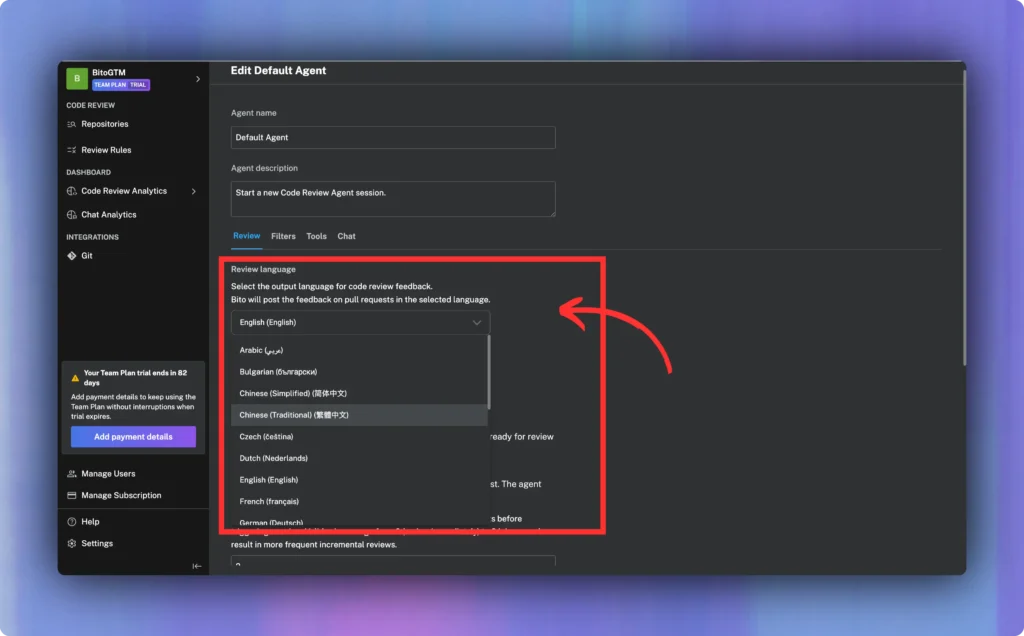
You can choose the language the agent uses when posting comments. Bito supports 20+ human languages.
If your team prefers to work in Spanish, French, or any other supported language, this setting keeps things consistent.
It makes the review easier to read and more accessible for every contributor.
2/ Review feedback mode
There are two options here: Essential and Comprehensive.
I used Essential mode in my earlier blog comparing Bito and CodeRabbit. It gives you critical, high-priority suggestions that need to be fixed. If you want quick input that stays out of the way, this works well.
Comprehensive mode highlight more issues to be addressed such as nice to have suggestions, items that could lead to tech debt down the road, and medium importance suggestions.
3/ Automatic review
When this is enabled, the agent reviews every pull request automatically once it is marked ready. You do not need to trigger anything manually. This works well if your team wants fast feedback and fewer manual steps in the review process.
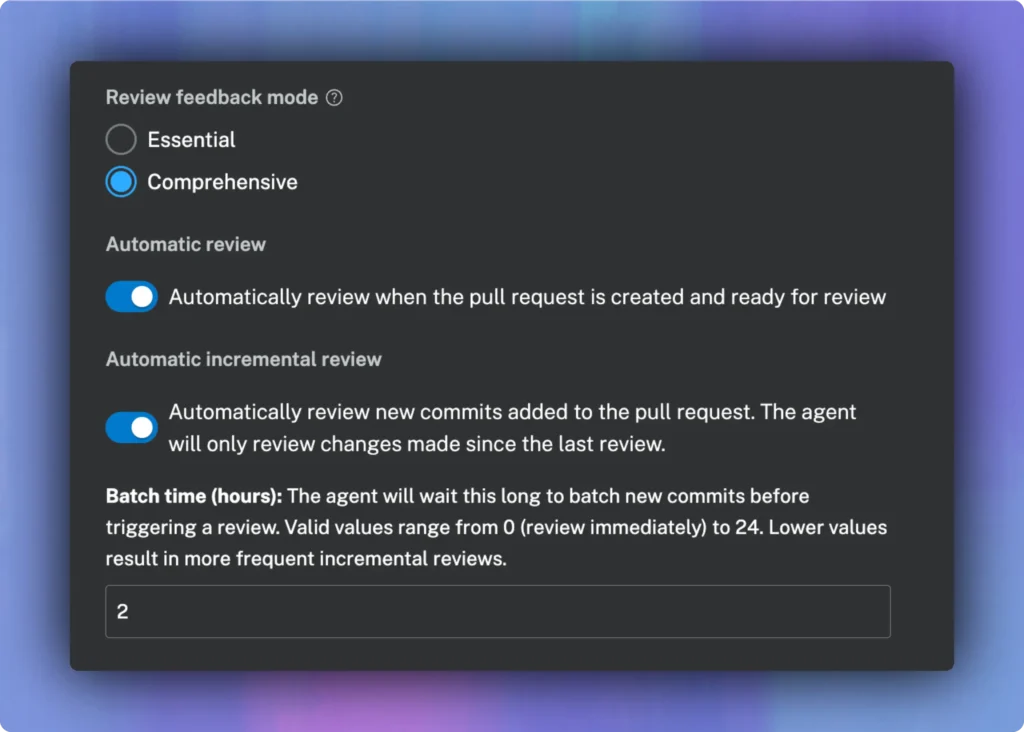
4/ Automatic incremental review
I love this one! This setting makes the agent review only the new commits added since the last review. It keeps the comments focused on recent changes. If you are working on a pull request over several commits, this saves time and avoids duplicate feedback.
5/ Batch time
Batch time controls how long the agent waits before running another review after new commits are pushed. You can set it from 0 to 24 hours.
A value of 0 means the agent reviews immediately after a new commit. A higher value means it waits and batches multiple commits into one review. This helps reduce comment noise during active development.
6/ Request changes comments
You can choose whether the agent leaves comments as regular suggestions or marks them as “Request changes.”
Some teams use this to block merging until all issues are resolved. Others prefer to treat the feedback as optional. You can set this based on your team’s merge rules.
7/ Exclude draft pull requests
When this is enabled, the agent skips reviews on draft pull requests. It only runs when the PR is marked ready. This helps avoid feedback while the code is still in progress.
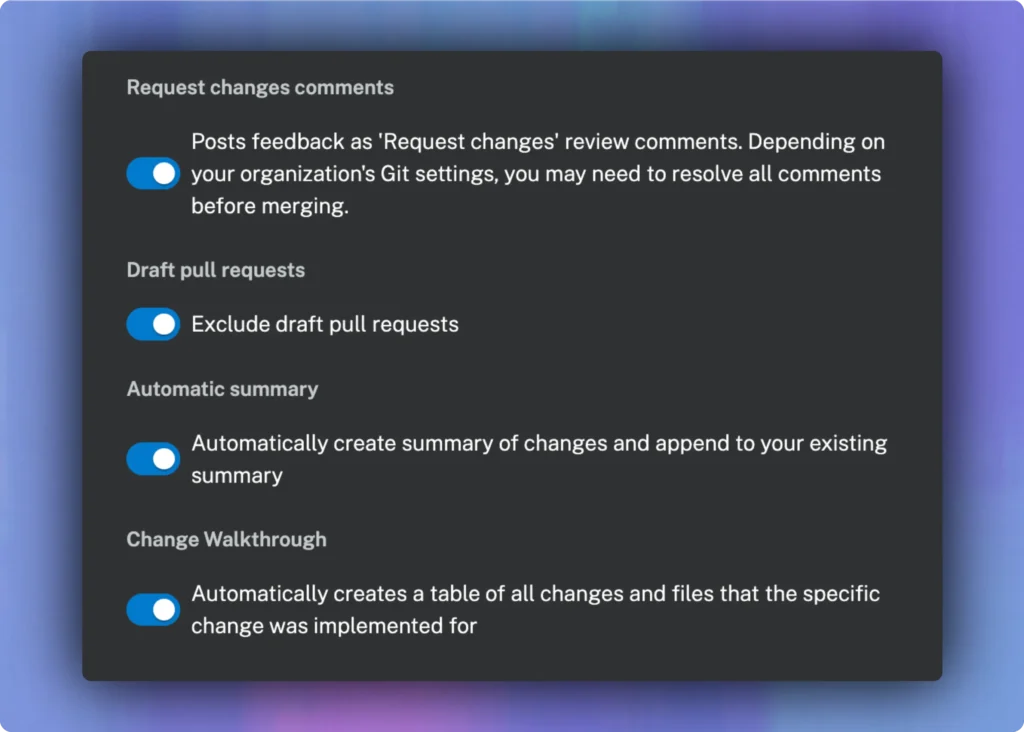
8/ Automatic summary
The agent can add a short summary of changes to the pull request description. This gives reviewers context without having to read every file.
It is helpful when the pull request touches many files or includes complex logic. I love reading this summary, even in my small PRs.
9/ Change walkthrough
This adds a table listing all changed files and what was done in each one. It works like a quick map of the pull request. Reviewers can use it to get an overview before diving into the diff.
Filter settings
Not every file in your repository needs a code review. Some files never change. Others change often but do not impact logic or quality.
The Filters tab gives you control over what the agent should skip and where it should focus.
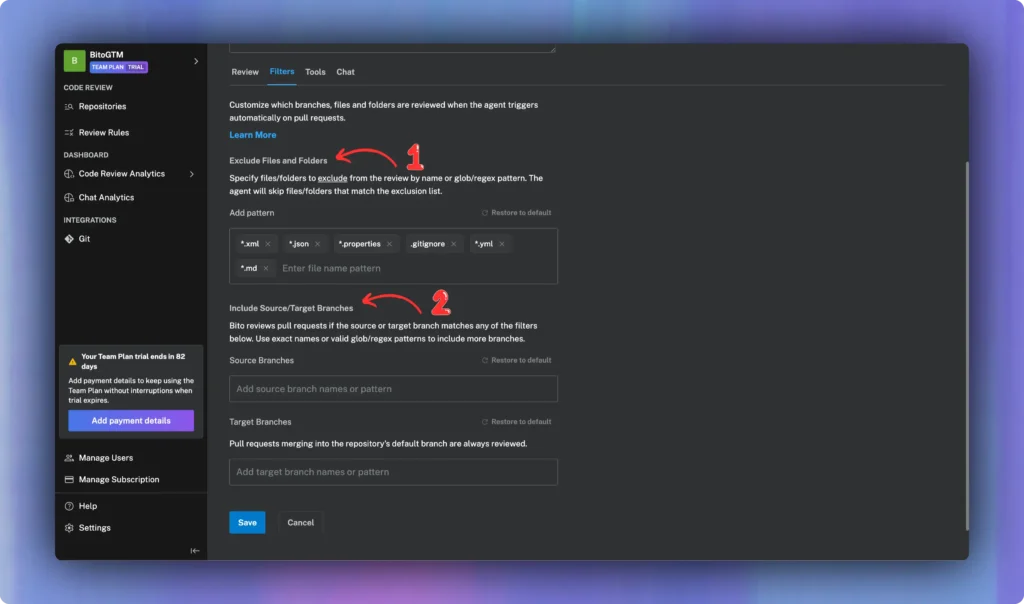
1/ Exclude files and folders
You can tell the agent to ignore certain files or folders using exact names, wildcard patterns, or regular expressions. This is helpful for files like configuration, documentation, auto-generated code, or metadata.
For example, if your repository includes .json, .yml, .md, or .properties files, you can exclude those so the agent does not waste time reviewing them.
The default list includes patterns like *.xml, *.json, .gitignore, and more. You can add your own or restore to the default set with one click.
2/ Include Source/Target branches
- Source branches:
- This setting lets you control which source branches trigger a review. If you only want reviews on changes coming from feature/* or hotfix/* branches, you can add those patterns here.
- The filter supports exact branch names as well as glob or regex patterns. This helps when you want to limit reviews to branches that follow a naming convention.
- Target branches:
- Similar to source filters, this setting defines which target branches are eligible for review. For example, you can set the agent to only review pull requests that merge into main, develop, or release/*.
- If your repository has several long-lived branches, this gives you control over where the agent applies feedback.
- Even if you do not add any filters, the agent will always review pull requests that target the default branch of your repository.
Tools settings
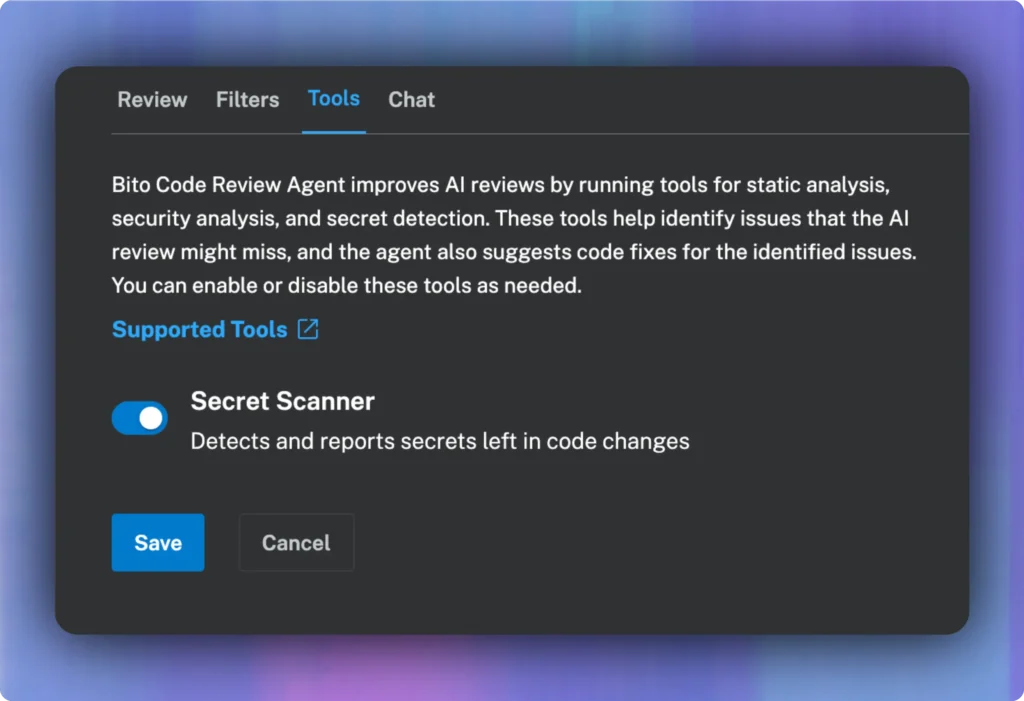
Bito’s AI Code Review agent runs a set of tools alongside the review. These tools cover areas like static analysis, security checks, and secret detection. They help catch issues the AI might miss and can also suggest fixes where possible.
1/ Secret scanner:
- The secret scanner detects and reports secrets left in code changes. This includes things like tokens, API keys, and passwords.
- If you want the agent to flag these before code gets merged, keep this setting on. You can disable it if you already handle secret detection elsewhere.
All tools can be toggled on or off depending on your workflow. If your team already runs static analysis in CI, you can skip it here.
Chat settings
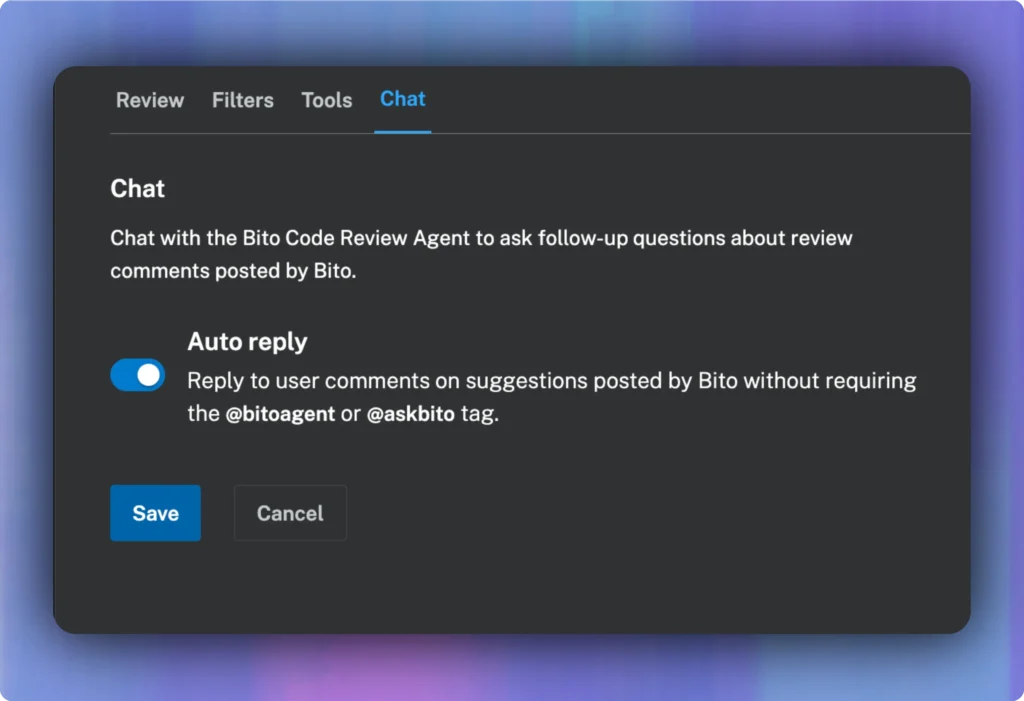
Bito’s agent does more than post comments. It can also respond to follow-up questions directly inside the pull request. This is helpful when you want more context or needs clarification on a suggestion.
1/ Auto reply:
- When this is enabled, the agent replies to questions without needing to be tagged. If a developer asks for reasoning or examples, the agent can respond automatically. This keeps the conversation moving without waiting on someone to step in.
- The replies stay in the thread, so everything stays in one place. It works well for teams that want faster back-and-forth during review without switching tools.
That wraps up the last tab in the configuration panel.
Conclusion
Bito’s AI Code Review agent gives you full control over how reviews run in your project. The defaults are a good starting point, but the real value comes from tuning the settings to match your workflow.
I recently created a short video that walks through the three most important settings from this list. If you are not sure where to start, this is a good place:
You can also learn about these settings in Bito’s documentation here.
If you have questions or want tips on best practices, reach out to the Bito team. We are always happy to help.
Want to try it for yourself? Bito is super easy to use! Try it now: