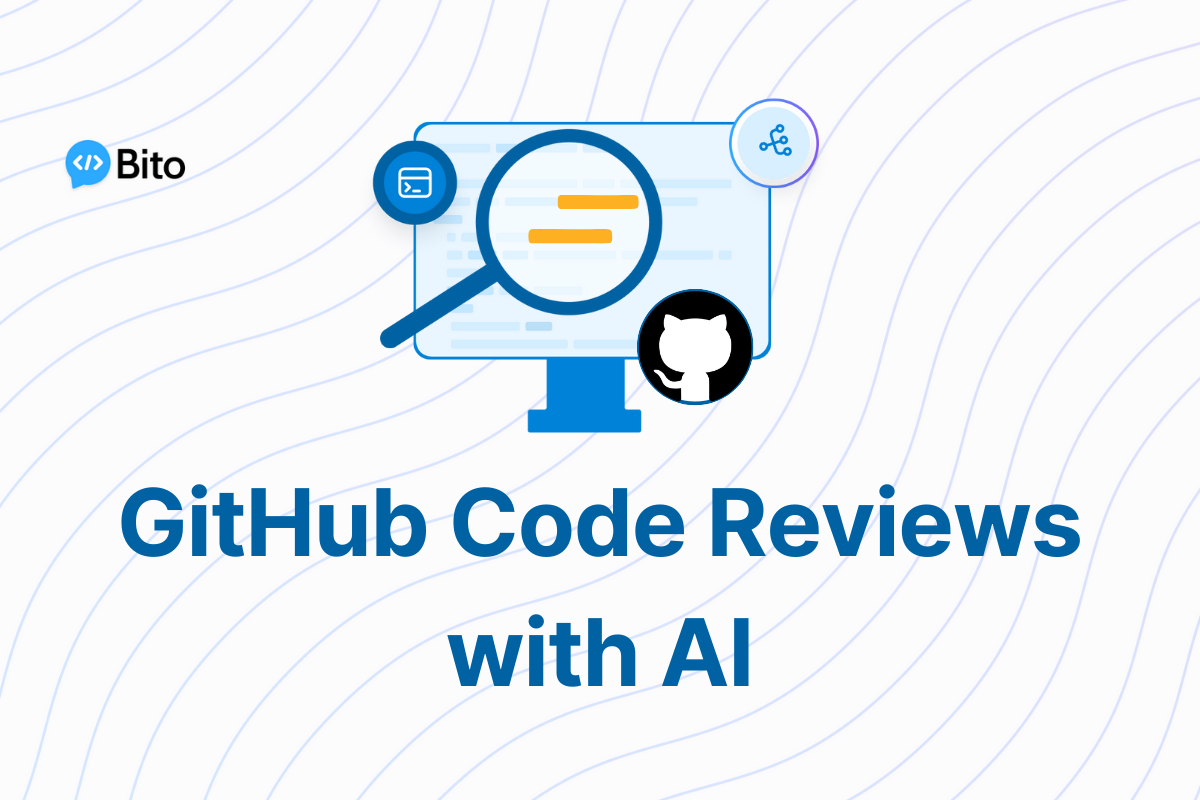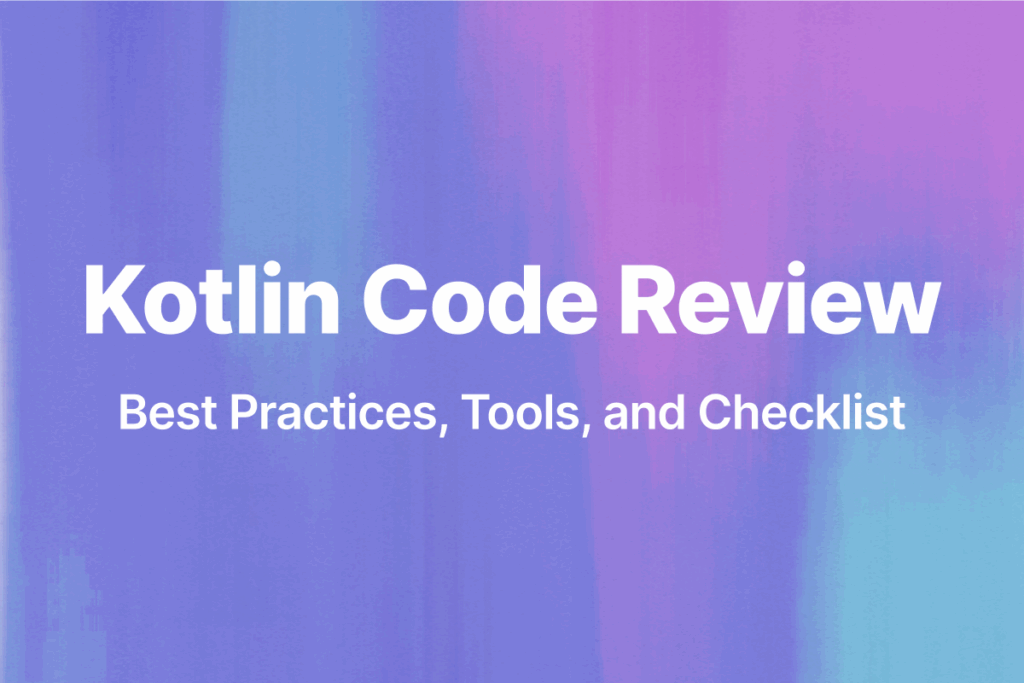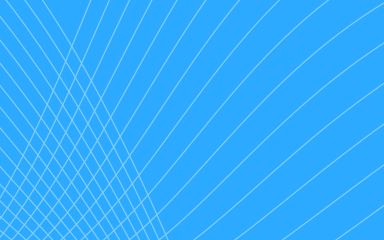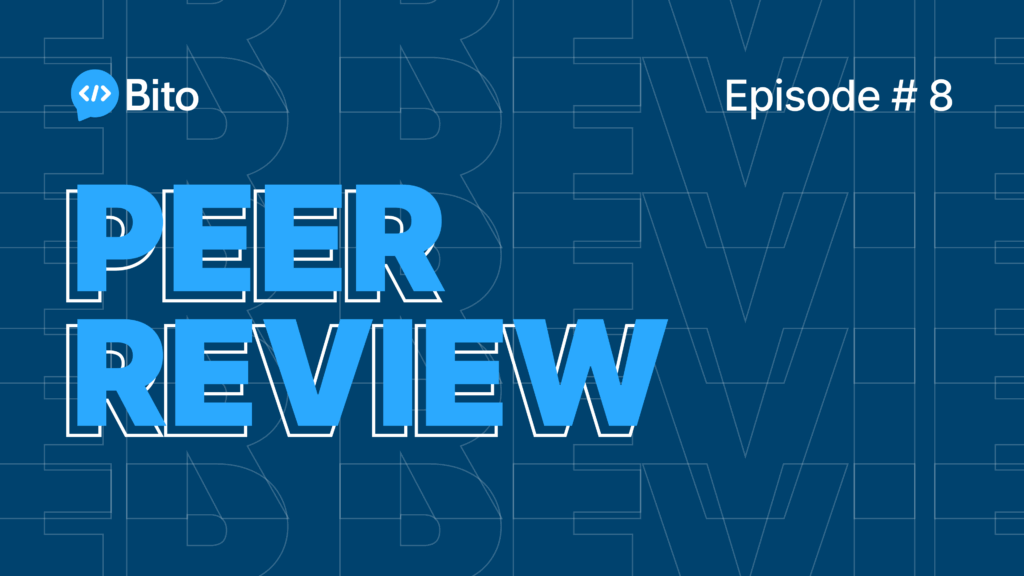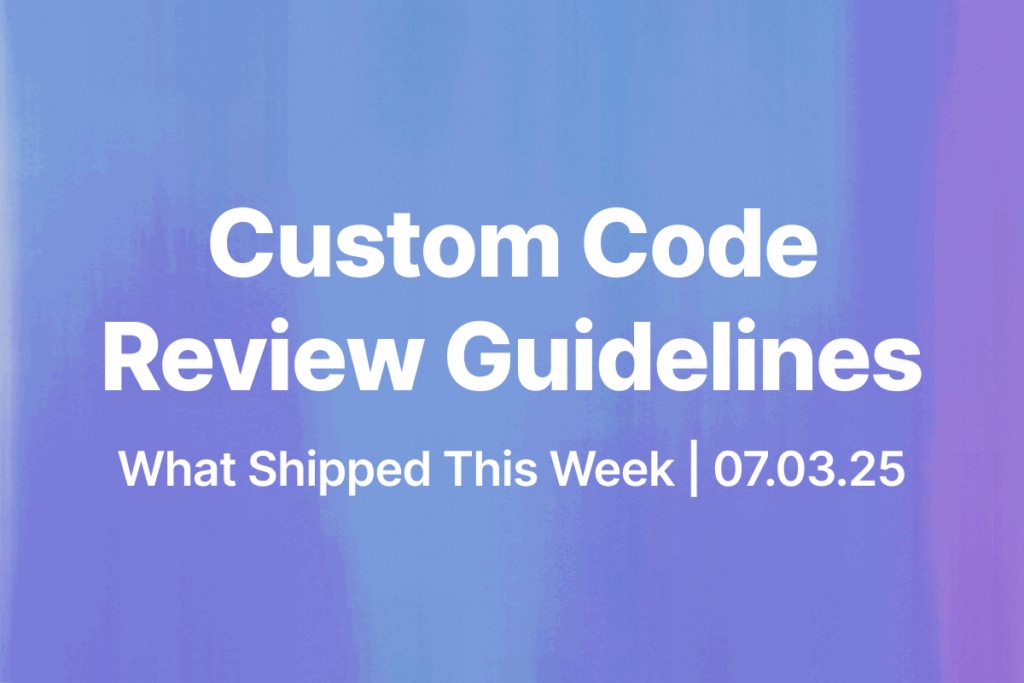GitHub code reviews are essential for collaborative software development. They help maintain code quality, encourage knowledge sharing, and reduce errors before production. However, code reviews can be time-consuming, especially for large teams or complex projects.
That’s where GitHub AI code review tools come in. They use machine learning, natural language processing, and contextual analysis to spot potential issues, suggest improvements, and streamline the review process.
In this guide, you’ll learn about popular GitHub AI code review tools available and get step-by-step instructions on installing and using Bito’s AI Code Review Agent with your GitHub repositories.
What AI code review tools do?
AI-powered code review tools can:
- Identify common patterns: AI can quickly detect security vulnerabilities, performance bottlenecks, and style inconsistencies across large codebases.
- Offer intelligent suggestions: These tools go beyond basic linting. They provide contextual tips that fit the code’s logic and design patterns.
- Save time: Automating parts of the review process helps developers focus on complex tasks, rather than spending hours finding and fixing minor issues.
Best AI Code Review Tools
1. Bito’s AI Code Review Agent
Bito’s AI Code Review Agent uses advanced AI models to inspect code changes across your entire codebase—detecting bugs, code smells, security vulnerabilities, and performance bottlenecks—while seamlessly integrating with GitHub, GitLab, and Bitbucket to deliver quick, actionable feedback.
Key features:
- Context-aware recommendations: Deep understanding of your code including libraries, frameworks, functionality to improve code review.
- Pull request summary: Quick, comprehensive overviews of pull requests.
- AI code review: Assesses security, performance, scalability, optimization, impact on existing features, code structure, and coding standards.
- Tailored code suggestions: Precise, line-specific improvement suggestions.
- Incremental reviews: Analyzes only new changes with each commit, reducing review time and cost.
- Integrated toolchain: Combines static code analysis, security vulnerability checks, secrets scanning (e.g., passwords, API keys, sensitive information), and linters for enhanced, actionable feedback.
- Privacy focused: Ensures complete confidentiality by never storing or using your code for model training.
2. CodeRabbit
CodeRabbit is an AI-powered code review tool that automates and enhances pull request evaluations by providing precise, context-aware feedback on code changes. It analyzes commits in real time and delivers actionable, line-by-line suggestions to improve code quality, detect bugs, and enforce best practices—all while integrating seamlessly into existing version control workflows.
Key features:
- Context-aware analysis: AI understands code semantics for tailored, precise feedback.
- Interactive feedback: Engages in inline chat for clarifications and context.
- Actionable suggestions: Delivers direct, line-by-line recommendations.
- Seamless integration: Fits effortlessly into GitHub and GitLab workflows.
3. Qodo Merge
Qodo Merge (formerly Codium PR-Agent) is an AI-powered code review tool that automates pull request analysis—generating clear descriptions, contextual feedback, and interactive chat to streamline reviews and ensure compliance with ticket requirements.
Key features:
- Focused issue prioritization: filters out low-priority stylistic noise to highlight critical bugs and security flaws.
- Dynamic learning: adapts to your team’s coding practices by learning from accepted suggestions.
- Ticket context integration: pulls in requirement details for compliance-focused reviews.
- Actionable commands: converts human code review discussions and feedback into ready-to-apply code changes (e.g., via an /implement command).
- Multi-platform support: works seamlessly with GitHub, GitLab, Bitbucket, and Azure DevOps.
While each tool has its strengths, Bito’s AI Code Review Agent stands out for its straightforward GitHub integration and robust feature set. Let’s walk through how you can install and use it.
How to Install and Use Bito’s AI Code Review Agent for GitHub
Step 1: Log in to Bito
Begin by logging into Bito Cloud and selecting your workspace.
Step 2: Access the Code Review Agents setup
Navigate to the Code Review Agents setup page via the sidebar.
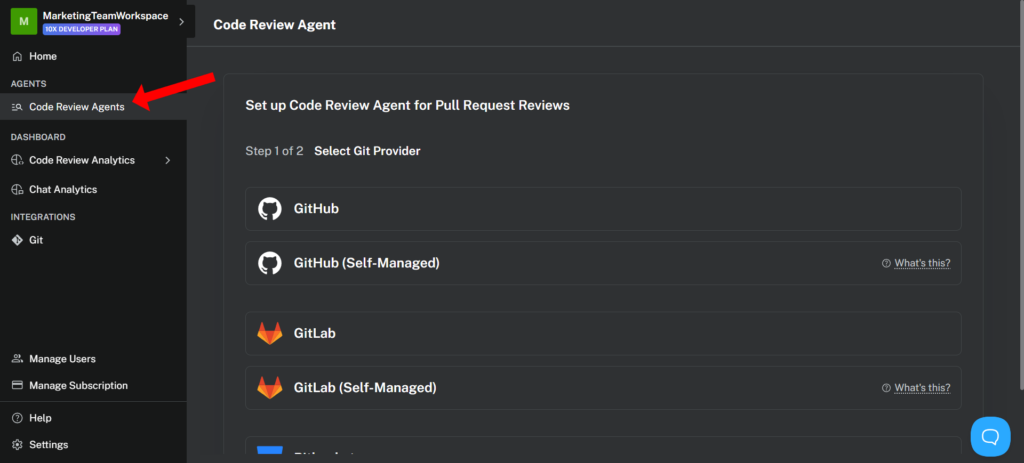
Step 3: Select GitHub as your provider
Choose “GitHub” from the list of supported Git providers.
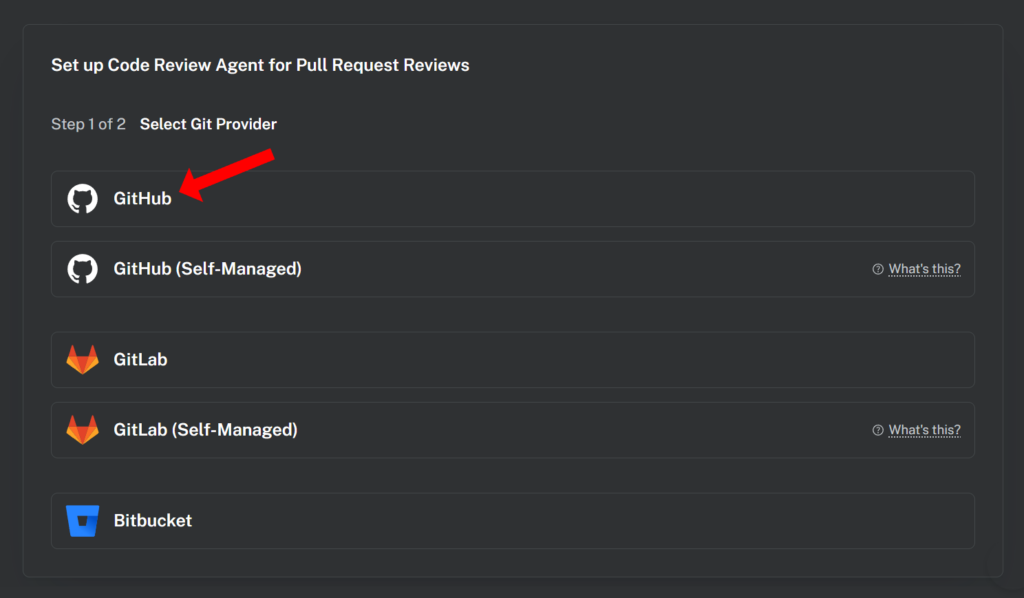
Step 4: Install the Bito app for GitHub
Click on the “Install Bito App for GitHub” button, which will redirect you to GitHub.
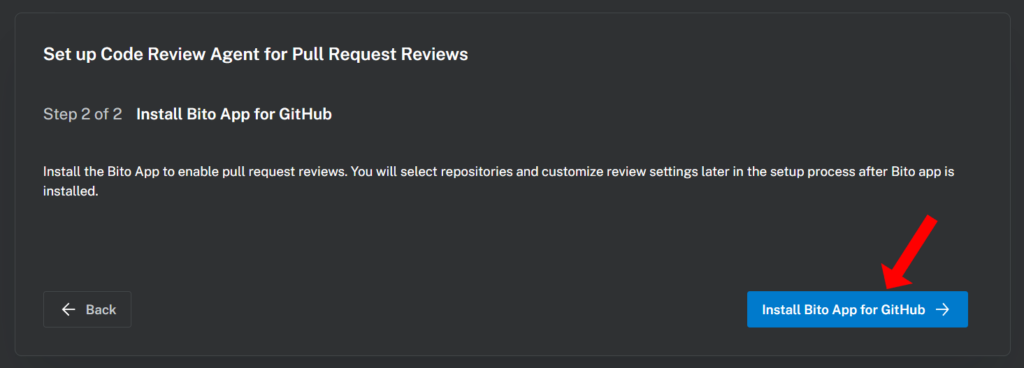
On GitHub, decide where to install the app:
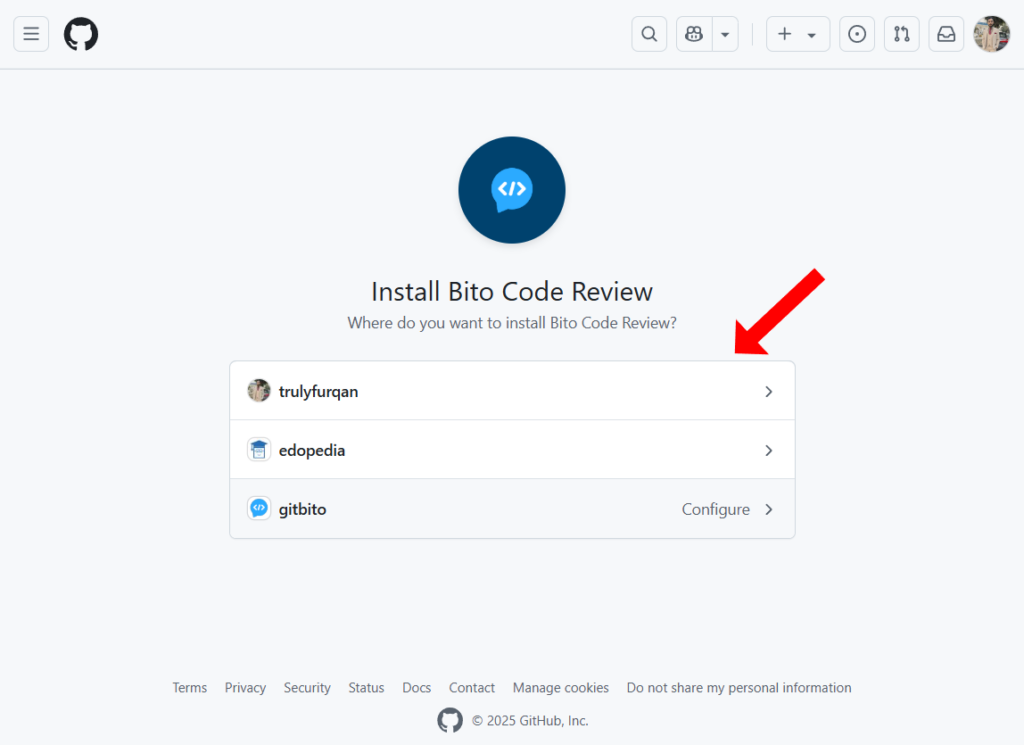
Grant Bito access to your repositories:
- All repositories: Grants Bito access to every repository in your account.
- Only select repositories: Allows you to choose specific repositories.
The Bito app requires the following permissions:
- Read access to code and metadata
- Read and write access to issues and pull requests
- Read access to organization members
After granting the necessary permissions, click “Install & Authorize” to proceed. Once completed, you’ll be redirected back to Bito.
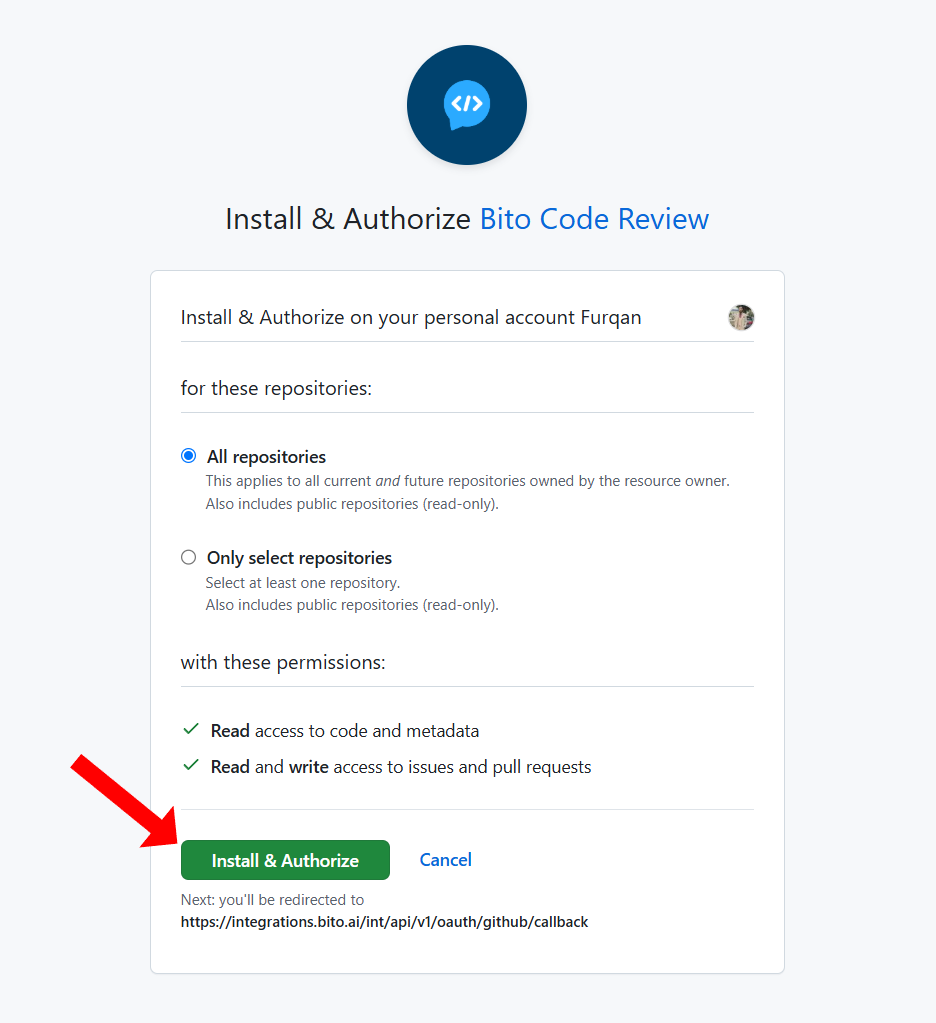
Step 5: Enable the AI Code Review Agent on your repositories
In Bito, click on the “Go to repository list” button to view all accessible repositories.
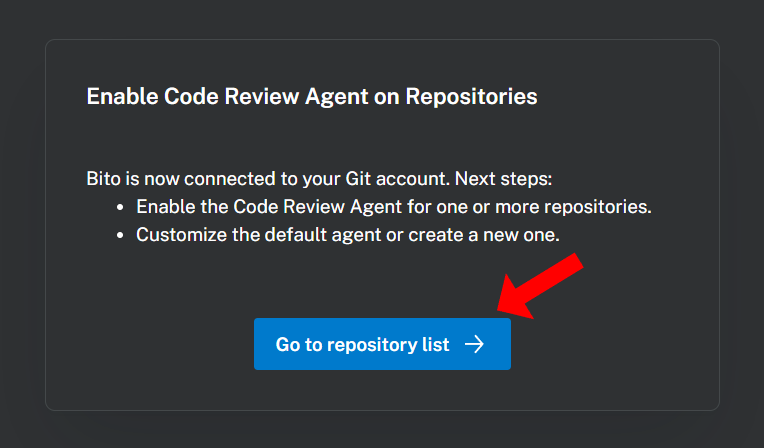
Use the toggles in the “Code Review Status” column to enable or disable the Agent for each repository.
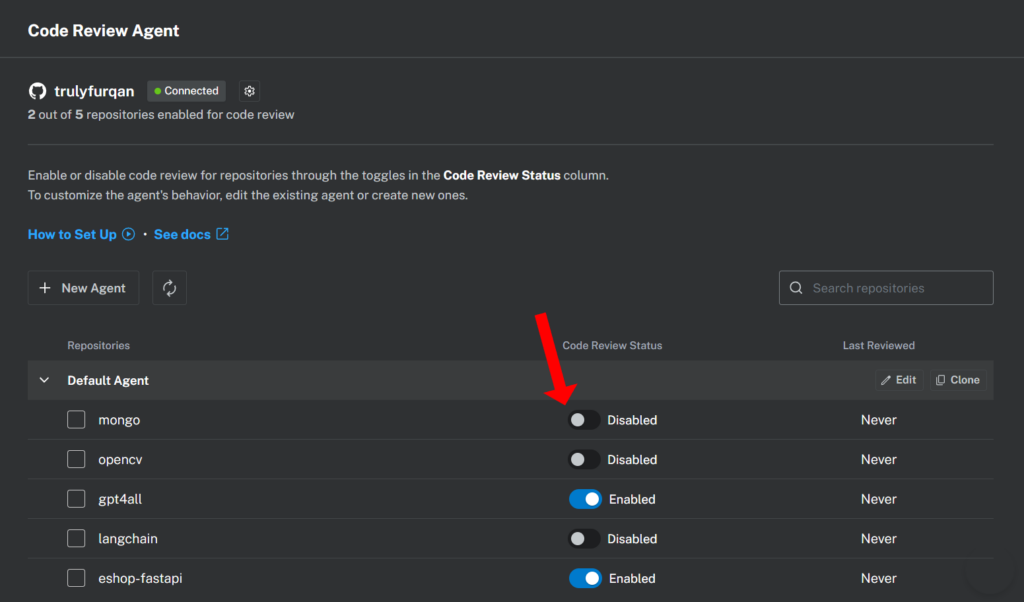
For customization, you can edit existing configurations or create new Agent instances as needed.
Step 6: Automated and manual pull request reviews
Once enabled, the Agent will automatically review all new pull requests and provide detailed feedback.
To manually initiate a review, type /review in the comment box of the pull request and submit it. The AI-generated feedback will appear as comments directly within your pull request.
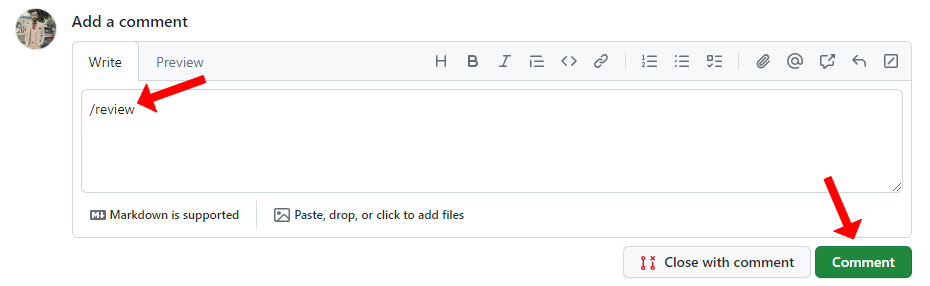
Step 7: Specialized commands for code reviews
Bito also offers specialized commands to provide detailed insights into specific areas of your code:
/review security: Analyzes code for security vulnerabilities./review performance: Evaluates code for performance issues./review scalability: Assesses the code’s ability to scale effectively./review codeorg: Scans for readability and maintainability./review codeoptimize: Identifies opportunities to enhance code efficiency.
By default, the /review command generates inline comments beneath the code diffs in each file. If you prefer a single post rather than separate inline comments, include the optional parameter: /review #inline_comment=False.
For more details, refer to the Available Commands.
Best Practices for Using Bito’s AI Code Review Agent
To maximize the benefits of Bito’s AI Code Review Agent, consider the following best practices:
1. Combine AI with Human Insight
AI-powered code reviews can catch a wide range of issues, including security vulnerabilities, performance bottlenecks, and best practice deviations. However, human oversight is still crucial for:
- Understanding business logic nuances.
- Ensuring adherence to project-specific coding guidelines.
- Making judgment calls that require deeper contextual understanding.
Encourage team members to review AI-generated feedback critically and provide additional insights where needed.
2. Review AI suggestions regularly
AI reviews are most effective when integrated into your regular development workflow. To ensure smooth operations:
- Address AI-reported issues promptly to prevent technical debt.
- Keep an eye on incremental reviews to maintain high code quality over time.
- Regularly revisit past AI recommendations to identify recurring issues and improve coding practices.
3. Configure settings for optimal performance
Bito’s AI Code Review Agent allows customization to align with your project’s needs:
- Adjust settings such as auto-review triggers, incremental reviews, and batch time for processing code changes.
- Exclude specific files, folders, or Git branches from reviews to focus on relevant code changes.
4. Leverage specialized review commands
Bito provides specific review commands to enhance targeted feedback:
/review security: Focuses on detecting security vulnerabilities./review performance: Identifies areas to optimize performance./review scalability: Ensures the codebase can scale efficiently./review codeorg: Assesses readability and maintainability./review codeoptimize: Suggests improvements for code efficiency.
Encourage your team to use these commands strategically to refine the review process further.
5. Integrate AI Code Review into your CI/CD pipeline
For continuous code quality improvement, automate AI-powered code reviews within your CI/CD pipeline:
- Trigger Bito’s AI reviews for every pull request.
- Use AI feedback as a gating mechanism before merging changes.
- Ensure compliance with security and performance standards early in the development lifecycle.
How Bito’s AI Code Review Agent enhances collaboration in GitHub
Code reviews are a team effort, and Bito’s AI Code Review Agent enhances collaboration by:
- Providing clear, actionable feedback: AI-generated comments help reviewers focus on meaningful discussions.
- Reducing review fatigue: Automating repetitive checks ensures developers can concentrate on high-impact areas.
- Standardizing code review practices: AI-driven reviews create consistency across teams by applying uniform evaluation criteria.
- Fostering mentorship: Junior developers can learn from AI-generated insights, improving their coding skills over time.
FAQs: GitHub AI code reviews
How does AI-powered code review differ from traditional code reviews?
AI-powered code review automates repetitive checks, detects security vulnerabilities, and provides contextual suggestions, while traditional code reviews rely entirely on manual inspection by developers.
Can Bito’s AI Code Review Agent replace human reviewers?
No, AI enhances the review process but doesn’t replace human judgment. Developers should still review AI-generated suggestions for accuracy and project-specific considerations.
Is Bito’s AI Code Review Agent compatible with private repositories?
Yes, Bito works with both public and private repositories on GitHub, GitLab, and Bitbucket.
How does Bito’s AI Code Review Agent ensure security and privacy?
Bito never stores or uses your code for AI model training, ensuring complete privacy and security compliance.
What programming languages does Bito support for code review?
Bito supports all popular programming languages, including Python, JavaScript, Java, C++, and more.
Can Bito be integrated into GitHub Actions?
Yes, Bito’s AI Code Review Agent can be integrated into GitHub Actions for automated review workflows.
How do I customize Bito’s AI Code Review Agent for my team’s workflow?
You can adjust auto-review triggers, enable/disable incremental reviews, set batch processing times, exclude specific files, folders or git branches, and integrate static code analysis or security vulnerability scanning tools.
Conclusion
GitHub AI code review tools can dramatically cut down on repetitive tasks, catch sneaky bugs, and help teams keep pace with fast development cycles. Tools like Bito’s AI Code Review Agent, CodeRabbit, and Qodo Merge bring intelligent suggestions directly into GitHub, making code reviews more efficient.
If you’re looking for a quick start, Bito’s solution offers straightforward setup through the GitHub Marketplace and easy-to-use features. By integrating Bito’s AI Code Review Agent, you’ll gain a powerful AI-driven partner for your next pull request—one that ensures higher code quality and faster development cycles.